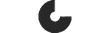FAQ minee 4
Q: Can I download the PDF instruction manual?
Q: Where can I download the app?
Search for mineetimer in the Google Play Store and App Store. Download the app icon with the blue minee logo.
Android app download > iOS app download >
Q: What do I need to check when I can't connect to the device?
1) Timers are connected within the app. Timers cannot be connected in Bluetooth settings on your phone.
2) If minee doesn't appear on the search screen even when it's turned on, please search again.
3) Do not connect one minee to two devices(app).
4) Check power, and internet environment.
5) Make sure the device and smartphone are near.
6) Please restart the app and try to connect again.
7) Please reset the timer and try again.
8) If the app doesn't respond, please shut down the app and restart it.
Q: How do I reset it?
How to reset the timer
Starts with the timer powered off.
1. While pressing the top button
2. Turn it on, and there's a sound after 5 seconds
3. If you release your hand from the top button, the initialization is complete.

Q: Does the circle on the goal management screen mean 60 minutes? What is the criteria for different concentrations.
A: The circle means your target focus time for the day. If you make 100% of the daily focus target, the circle becomes full. If you go further than 100% the color becomes darker.

Q: If I buy a minee timer 4 as a gift, will the recipient get an access to the app?
Yes, the gift recipient will get an access to the app by creating their own account and register the timer.
Q: Can I use the minee timer 4 without the app.
A: When you first use the timer, use the app to set your first focus time. Once a focus time is set, you can start and stop the timer without the app. The usage records are sent to the app whenever you have a Bluetooth connection. You need an app to change the focus time set.
Q: Does the app require a subscription?
A: Free access to the app is included in the price.